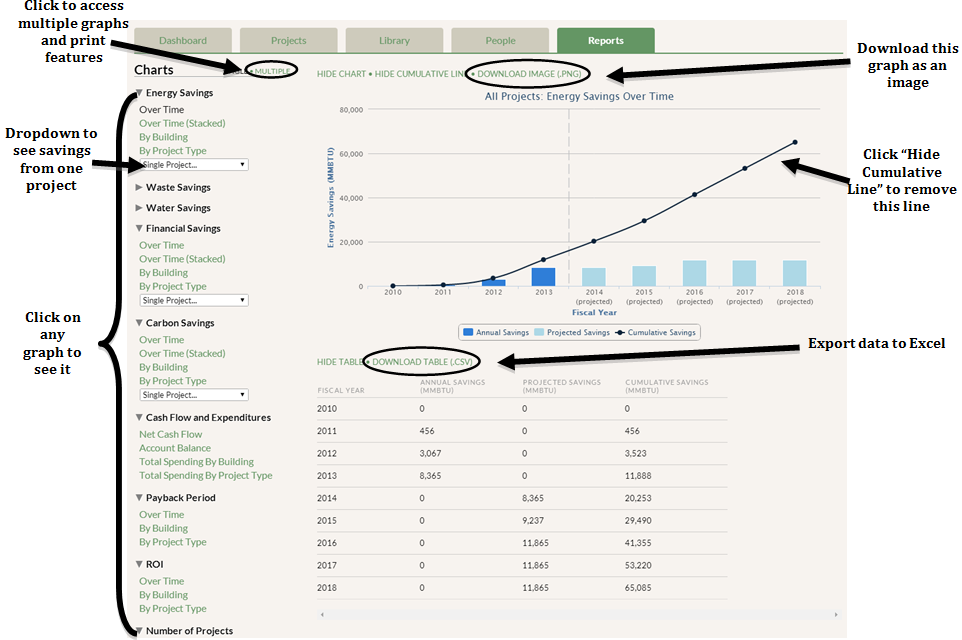To export your data table into a CSV file in Excel, click on “Download Table (.CSV)”, which appears in green text above the table you produce with each graph. The CSV file that you download will only contain the data from that specific table, so make sure you have found the graph with your desired data before exporting into Excel.