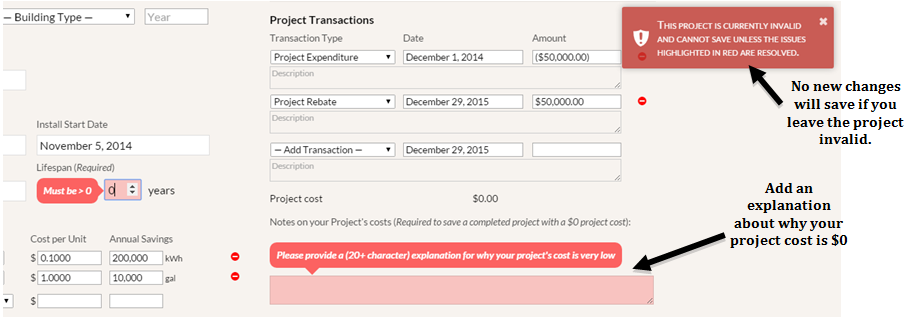If you mark the project’s status as “Proposed” or “In-Progress” the required fields are Project Name, Status, Project Type and Subtype, Proposed or Actual Cost, and Lifespan.
If you mark the project’s status as “Completed” there are more required fields: Project Name, Status, Description, Project Type and Subtype, Proposed or Actual Cost, Resources Tracked, and Lifespan.
If any of these Required fields are not filled in (therefore appearing as a red box) when you exit the Project Detail page, or exit your internet browser, GRITS will give you the following error pop-up: “WARNING: your project is currently invalid. Any new changes to the project will not be saved unless the issues highlighted in red are resolved. Are you sure you want to leave this page?” This warning means that GRITS will not save the change you made, or any further changes, until you fill in the required fields and validate the project.
Project invalidation will also appear if you list a project cost of less than $5.00, such as if you list a Project Expenditure and a Project Rebate that cancel each other out, or if you change your Proposed Cost to $0. In that case, if the project’s cost is almost zero, explain why the project is free in the box labeled “Notes on your Project’s costs” below the Project Transactions section.
Project invalidation will also appear on a Completed project if you do not include any Resources Tracked. If the project does not save any resources, write an explanation in the “Notes on this project’s tracked resources” box below the Resources Tracked section. If you are trying to delete a resource and add a new one, GRITS will prevent you from deleting all resources. You will need to add the new resource first before deleting the old resource.
**If it is a case where you have a Completed project, but you do not yet know the Resources Tracked or the Description, then you should switch the project’s status to In-Progress until you have more information.