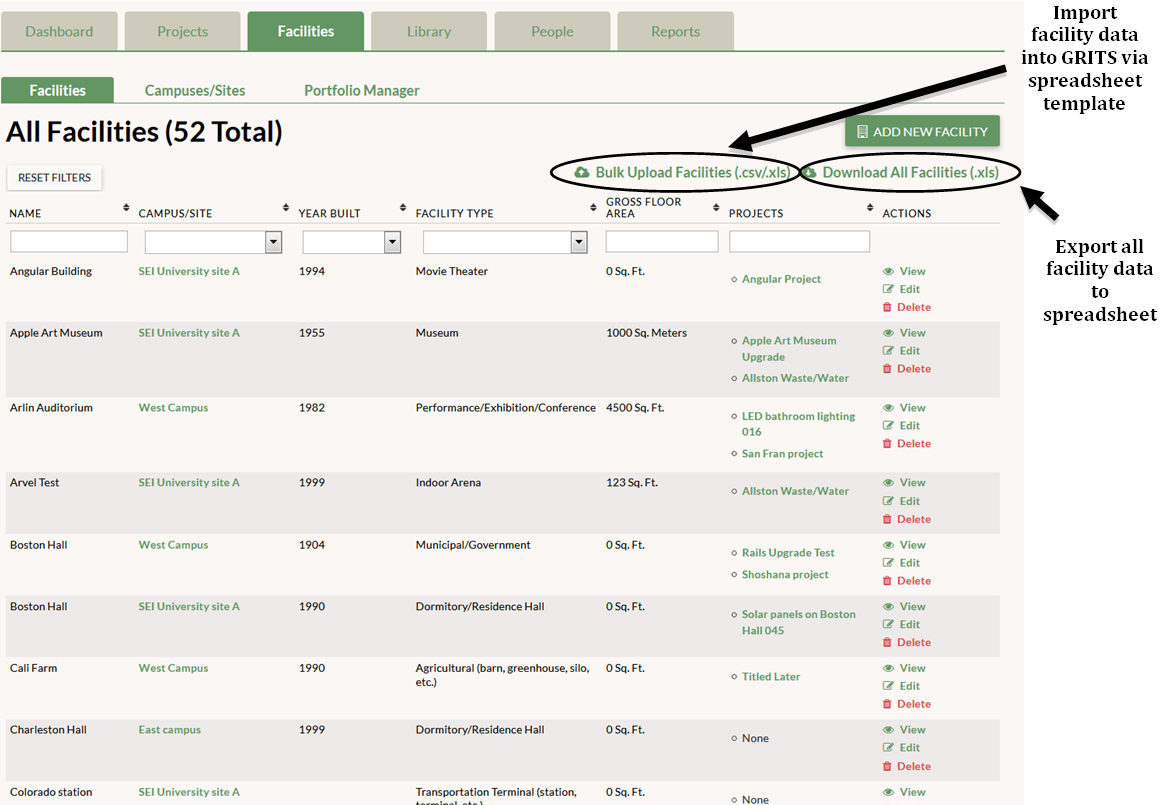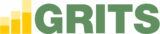Near the top of the page when you are in the Facilities tab you will see green text that says “Bulk Upload Facilities (.csv/.xls)”. If you click this link, a pop-up window will appear and tell you all of the information you need to have for each facility in your spreadsheet in order to upload it to GRITS. It is recommended that you use the Spreadsheet Template, which is in a green link in that window, rather than using your own spreadsheet. Once you upload the file it could take up to 72 hours before your facility data is entered into GRITS. A GRITS staff member will notify you via email when the new facilities have populated your account.