Under the Sharing sub-tab you can also choose to share your Completed projects in a library visible to the public. Display your data and project achievements beyond GRITS, inspire others with ways to make their operations more efficient, and raise the profile of your institution.
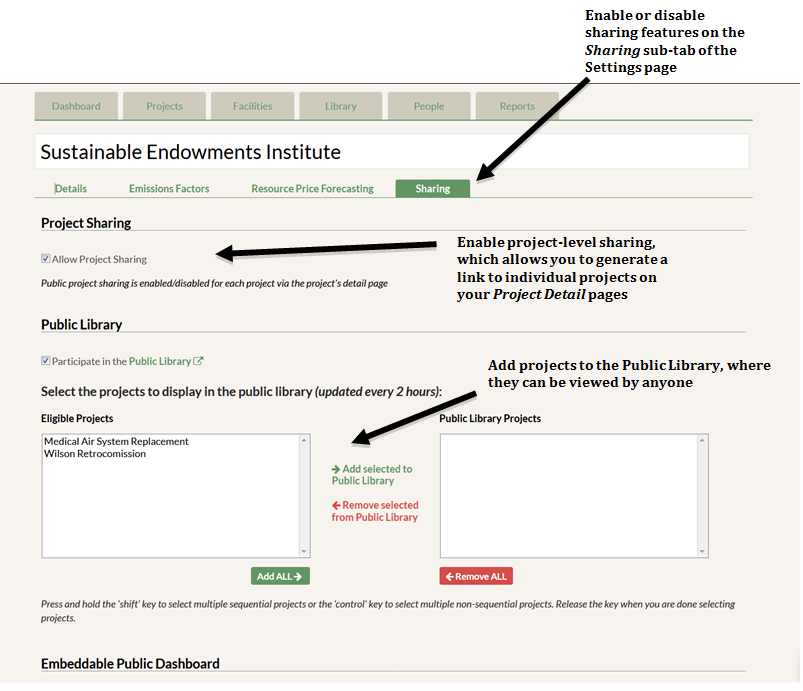
The Public Library is enabled by default for your institution, but you must move projects from the “Eligible Projects” column to the “Public Library Projects” column to have them appear publicly. Only projects marked as Completed will appear under “Eligible Projects.” You can share individual projects by clicking on one and then using the “Add selected to Public Library” button. You can also add multiple projects by holding the CONTROL/COMMAND key and selecting several before clicking “Add selected to Public Library”, or share all projects by using the “Add ALL” button. The projects selected for sharing will appear in the Public Library in two hours. You can also choose to remove projects from the Public Library by selecting one or multiple in the “Public Library Projects” column and clicking the “Remove selected from Public Library” button. You can also remove all projects from the Public Library with the “Remove ALL” button.
When at least one project is shared in the Public Library, a new filter will appear on the Projects tab allowing you to isolate your Public Library projects.
Anyone can access the Public Library at: https://app.gogrits.org/library/public
