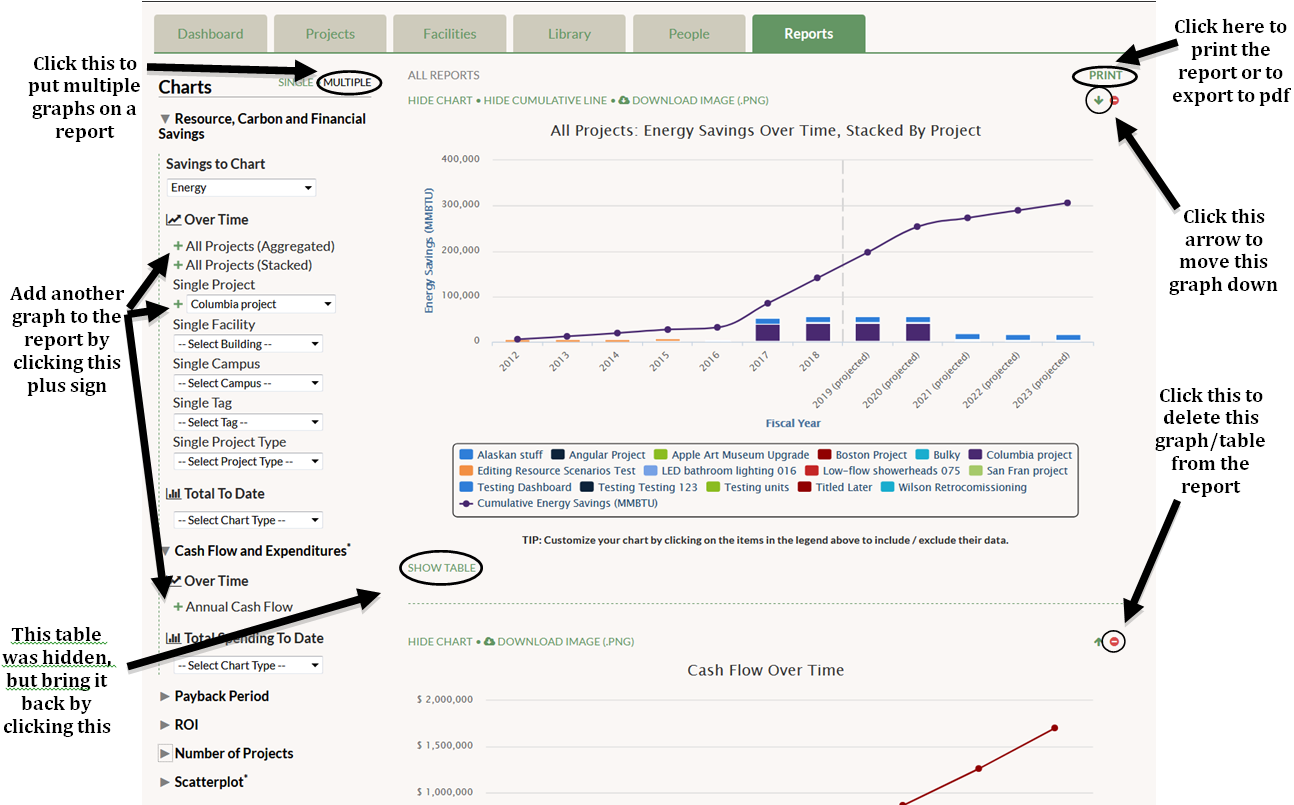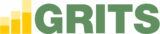After you have decided which graphs and tables to include in your report and the order they will appear, you can click “Print” in the upper-right corner to print all of these charts in one document. You may end up printing a multi-page report. If you have PDF creation capabilities on your computer, you will be able to export this report to a PDF file.