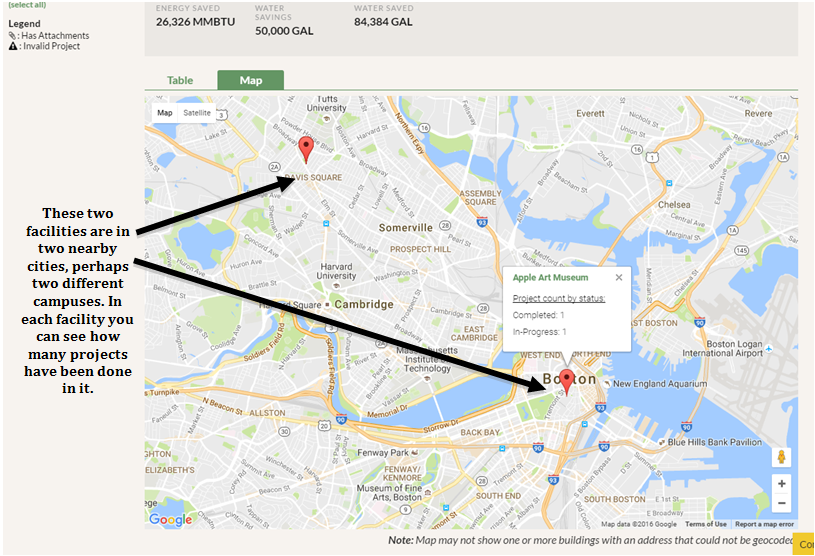To the right of the word “Table” on the lower part of the Projects page, you will see another small tab called “Map”. By clicking on it you will see the geographical location of all projects that have been linked to a facility. Each red pinpoint is a different facility. Click the pinpoint to see the facility name and the number of Completed, In-Progress, and Proposed projects connected to that facility. You may have facilities located in campuses across the country or across one state or city, or perhaps all of your facilities are in various street addresses within blocks of each other. The map appears in a Google Maps format.