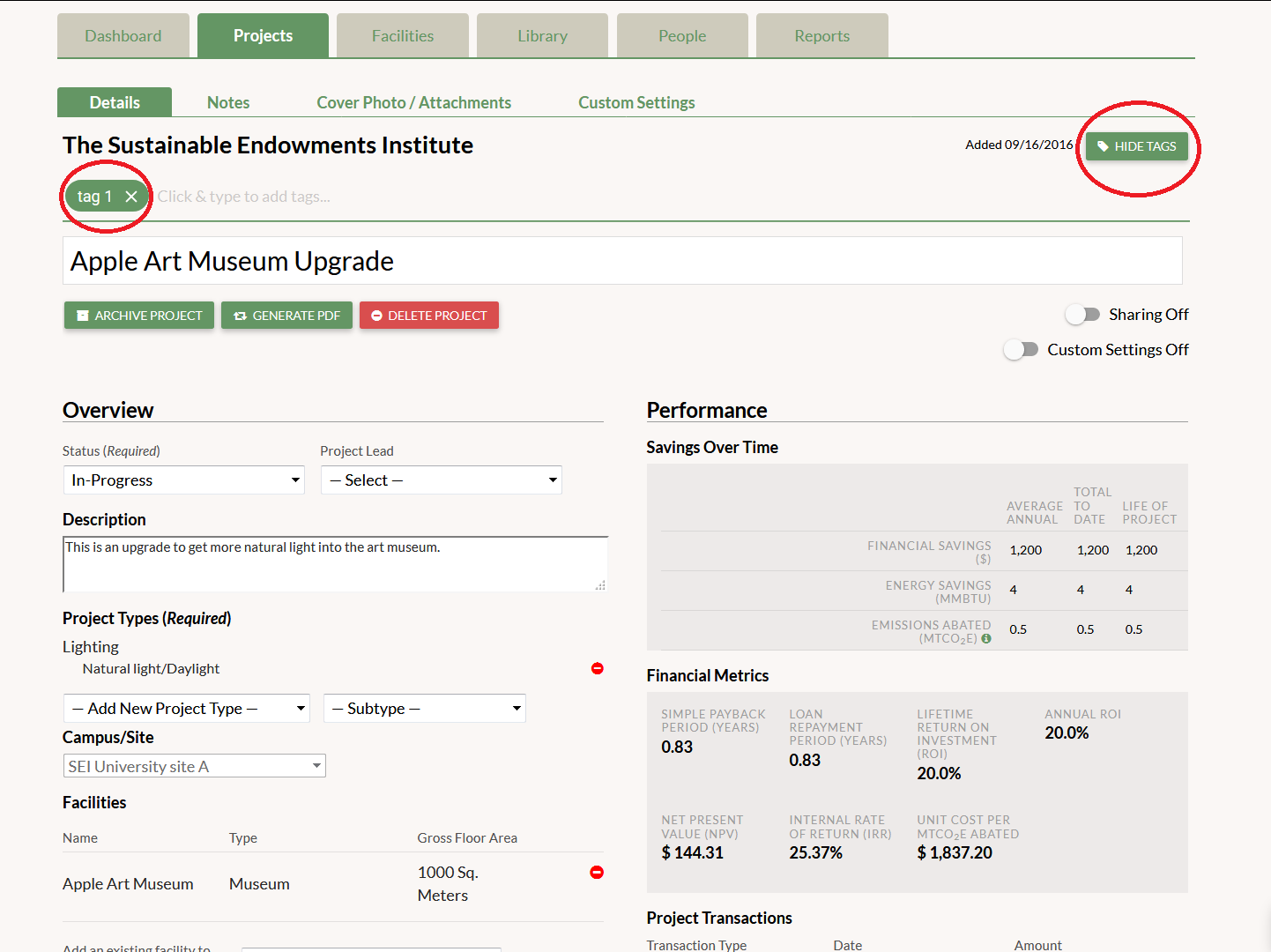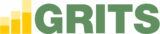Adding a tag to your projects allows you to create a custom group of projects that share the same tag. By using tags, you’re better able to organize your projects as well as calculate aggregate metrics for custom groups (both those calculated on the Projects tab and the graphs on the Reports tab) that can easily be tracked over time.
On the Project Details page, click the “Show Tags” button. On the line that appears, type a tag title and hit the Enter button on your keyboard to save the new tag. You’ll also see any tags previously attached to the project on this line. You can change the tags by clicking on them, which will enable text editing. Tags can be deleted by clicking on the “X” to the right of the tag title. You can dismiss the line by clicking the “Hide Tags” button.