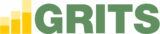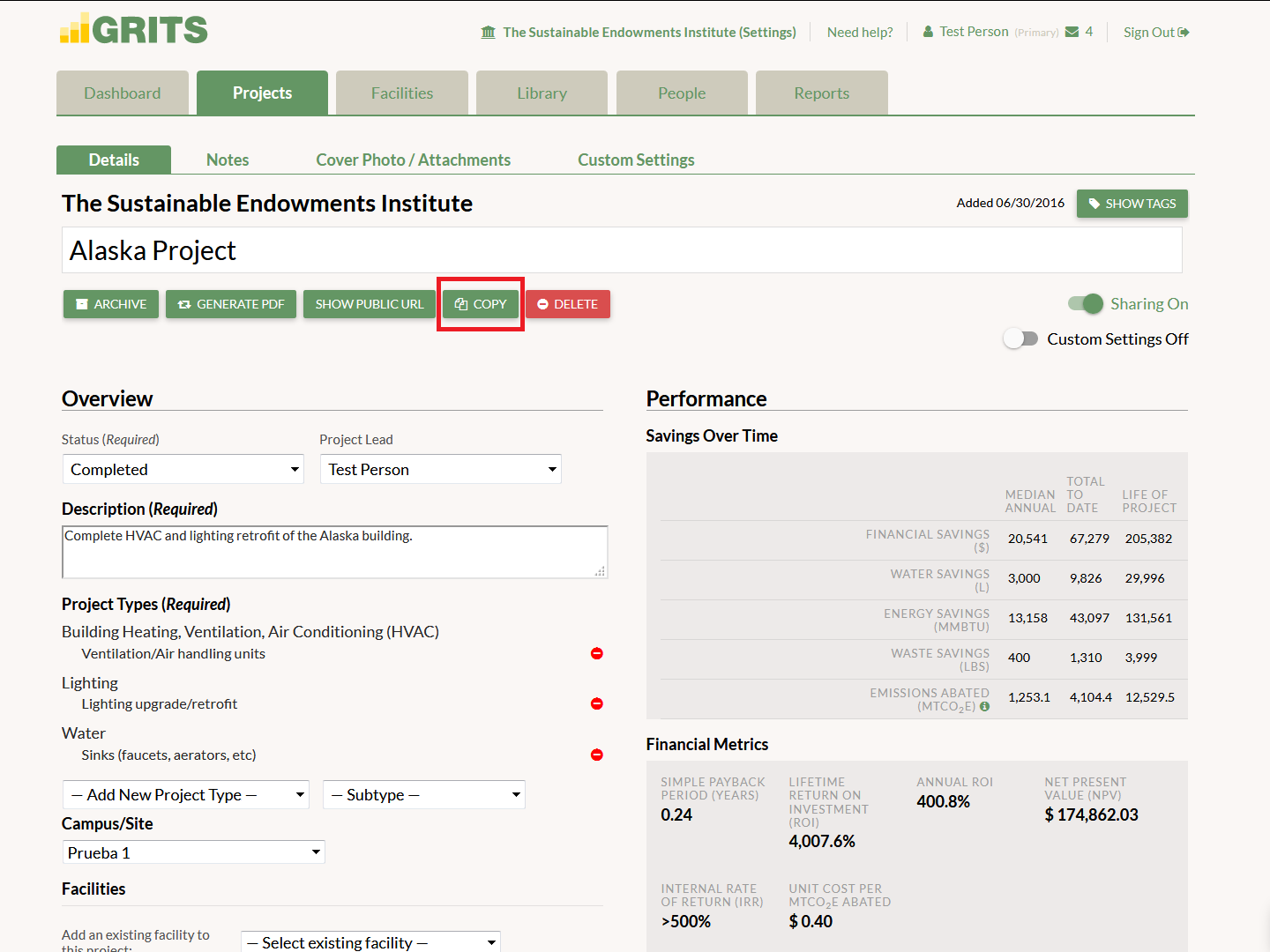If you’re planning to enter a project similar to one you’ve already added or simply wish to save time in the data entry process for your next project, you can create a copy of the projects in your account–just click the “Copy” button on your Project Detail page. The copy will be generated in seconds. Copies of projects marked as Completed will be switched to the Proposed status so as to not immediately enter the Library.
GRITS Guide (Green Revolving Fund Mode)
⌘K
- Getting Started
- What is a Green Revolving Fund?
- GRITS Guide Overview
- Dashboard
- Settings Page
- Basic Information
- Primary Campus
- Fiscal Year Calendar
- Discount Rate
- Currency
- Set GRF Payback Guidelines
- Social Cost of Carbon
- Custom Carbon Emissions Factors
- Custom Resource Price Forecasts
- Project-level Sharing
- Public Library
- Embeddable Public Dashboard
- Manage Tags
- Energy, Water, and Waste Units
- Customize Average Calculation (Median or Mean)
- Projects Tab
- Project Details Page
- Add a New Project
- Archive a Project
- Adjust for Yearly Savings/Price Changes
- Change Resource Units
- Copy a Project
- Tag a Project
- Apply a Social Cost of Carbon
- Apply a Custom Carbon Emissions Factor
- Apply Resource Price Forecasts
- Apply Custom Interest Rate or Admin Fee
- View Your Project’s Impact Metrics
- View Your Project’s Financial Metrics
- Manage Project Financial Transactions
- View Actual Project Cost and Outstanding GRF Loan
- View GRF Interest Accrual
- Required Fields and Project Validation
- Add Notes, Attachments, Or Cover Photo
- Share Project via PDF
- Share Project via Custom URL
- Share Project via Public Library
- Share Project via Embeddable Project Profile
- Facilities Tab
- Consumption Tab
- Library
- Reports
- Goals Tab
- GRITS Goals Overview and Glossary
- Front Page
- Goal Page
- Scenario Page – Scenario Context and Selecting Projects
- Scenario Page – Chart
- Scenario Page – Chart Table
- Scenario Page – Project Timeline
- Scenario Page – Progress Metrics
- Scenario Page – Impact Metrics
- Scenario Page – Financial Metrics
- Scenario Page – Annual Cash Flow
- Scenario Page – Implemented Plans
- Scenario Page – Embeddable Scenario Dashboard
- Notification Center
- Home
- GRITS Guide (Green Revolv...
- Project Details Page
- Copy a Project