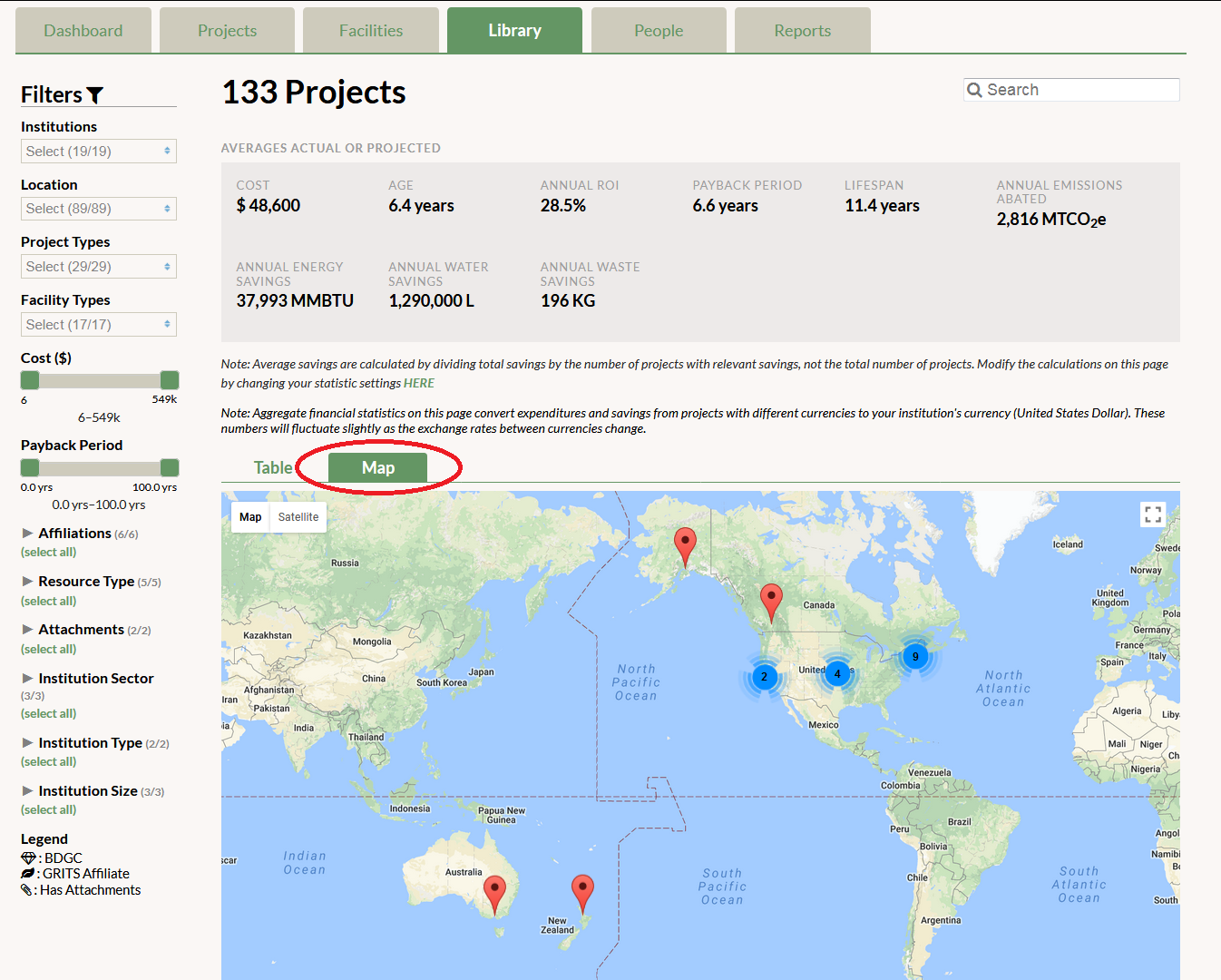To the right of the word “Table” on the lower part of the Library page, you will see another small tab called “Map”. By clicking on it you will see the geographical location of all institutions that have projects in the Library, with a red pinpoint indicating each campus. By clicking on the red pinpoint you will see how many projects in the Library are from that campus. If you have used the Library filters, you will only see the projects and campuses that meet your search criteria in the map. When you first open the map, you may see blue and yellow circles with numbers in them. The circles indicate that there are many campuses in that region, so if you click on the circle you will zoom into that region for a closer look. The map appears in a Google Maps format.