The Scenario Projects Timeline section below the chart allows you to shape your scenario’s implementation schedule. The name of each scenario project will appear in this section (and clicking on a project name will open its Project Details page in a new tab). The start date of each project appears to the right of its name. You can change the start dates for Proposed projects to explore the implications of different implementation timelines for your scenario. NOTE, however, that timeline changes are specific to the scenario you’re building and do not automatically update each Proposed project’s actual timeline on its Project Details page.
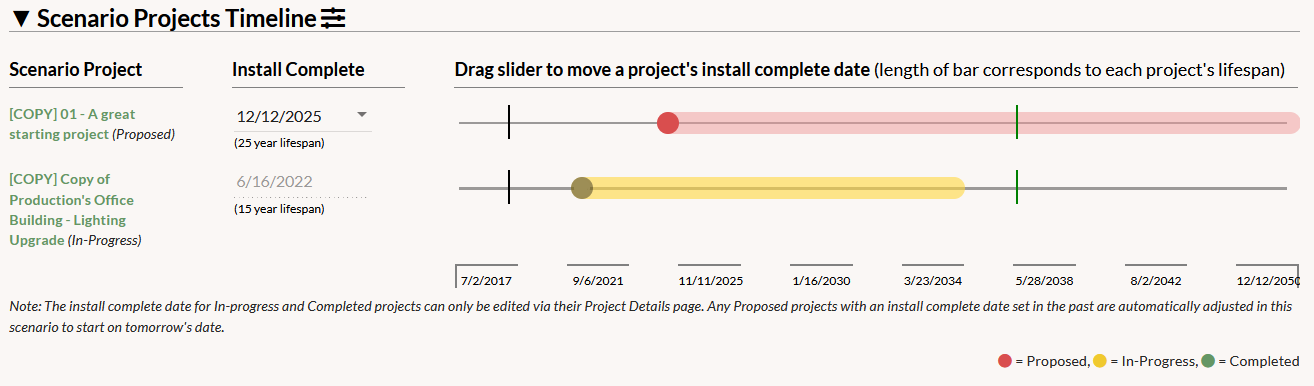
One way to change a project’s start date is to click on the MM/DD/YYYY value and select a specific date from the calendar. You can also change the start date by dragging a project’s timeline slider to a different position. In-Progress and Completed projects have a fixed position on the timeline because they should be nearly installed or installed already (i.e. their start dates are not hypothetical like those of Proposed projects). The sliders are color-coded to indicate each project’s status (red = Proposed, yellow = In-Progress, and green = Completed), and you can also see the status written in parentheses after each project’s name. The lengths of the sliders correspond to each project’s lifespan.
The tick mark on the left of each timeline represents the goal’s baseline, and the tick mark on the right side represents the primary target date (i.e. the end of the goal period). Any Proposed projects added to your scenario will be placed on their proposed start date, unless it occurs in the past. In that case, these projects will be placed on tomorrow’s date in the timeline. If you attempt to shift a Proposed project’s slider into the past, it will automatically snap back to tomorrow’s date. As time passes, if the original start date you selected for a Proposed project moves into the past, then that project’s start date will be adjusted to match tomorrow’s date. In-Progress and Completed projects will be placed on their actual start date, which means they may appear prior to today’s date on the timeline.
Adjusting any project’s start date will change the projection(s) shown in the chart. The scenario calculations and cash flow table below will also update automatically, though not all metrics will be affected by altering project start dates.
