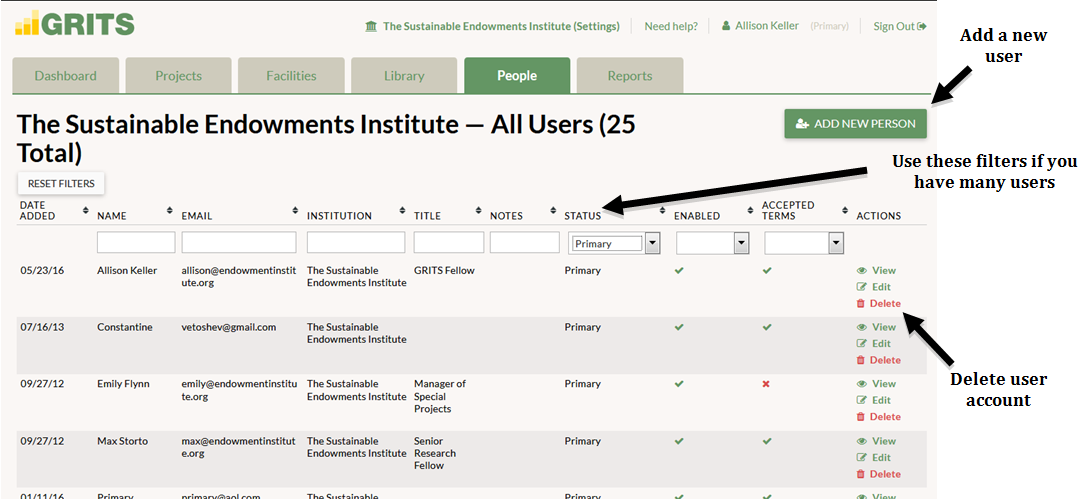The People tab lists all the users with access to your GRITS account. If you have many users in your account, you can easily filter through them with the filters on the top row of the table.
At the top of the page in green writing, click on “Add New Person”. Enter in all of their information and decide whether you want them to have Primary, Editor, Limited Editor, Viewer, or Limited Viewer access level. You can change their status at any time. You can set their password for the time being, and when that user gains access, they can edit their own password.
To edit a current user’s information or viewing status, click on “Edit” to the right of their name. Only a Primary user will be able to edit the status of other users and add new users.
The five different status levels that you can apply to GRITS log-ins are:
- Primary – This status grants the highest level of access to the user; primary users are able to edit and view the data, and add/remove users from their institution’s GRITS account.
- Editor – An editor is able to view, add, and edit their institution’s data in GRITS.
- Limited Editor – A Limited Editor is able to view, add, and edit their own institution’s data in GRITS, but is not able to access the Library to see data from other institutions. This could be a good option for an external contractor.
- Viewer – A viewer cannot edit or add data and is only able to VIEW data.
- Limited Viewer – A Limited Viewer cannot edit or add data and is only able to VIEW data. These users do not have access to the Library, so cannot see data from other institutions.
If you leave the “Send Welcome Email” box checked, GRITS will notify the new user via email about their access to your institution’s account and provide a link for them to customize their password.