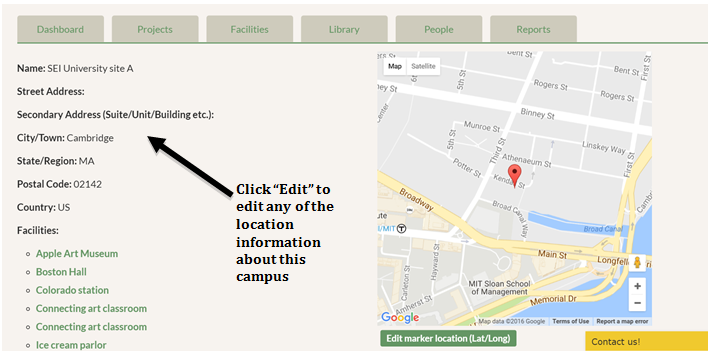Once you click on the Facilities tab, you will see the Campuses sub-tab near the top of the page. Click on Campuses to view your campus/campuses or to add more to your institution’s GRITS account. This is helpful for universities with campuses in different cities or states, companies with retail locations in different countries, or any institution with groups of buildings in different locations. At this time, GRITS is only able to add campuses in the United States, Canada, Australia, and New Zealand, but more locations are being added. All new GRITS accounts begin with one campus. If you do have multiple campuses, you can indicate which campus is the Primary Campus for the institution on the Settings page. GRITS will default to your institution’s first campus entered as the Primary Campus until you change it.
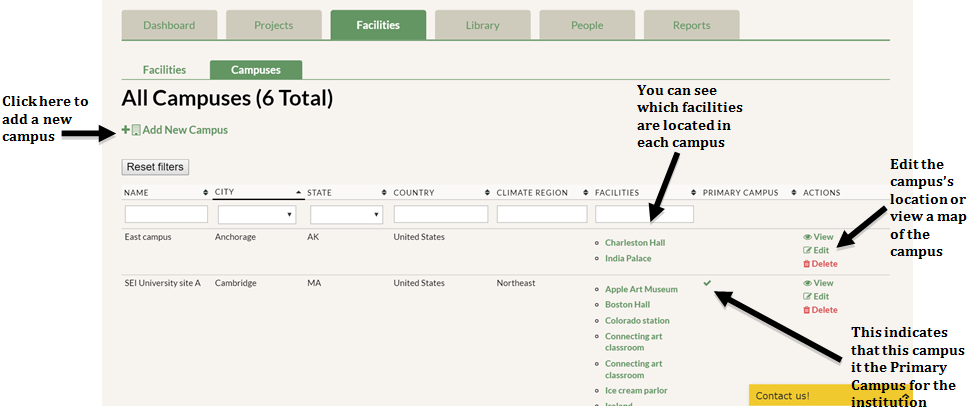
By clicking “Edit” you can change the location of that campus. You must enter a country, state/province/territory, city, and postal code for each campus. You can also provide a street address (optional). Through integration with Google Maps, GRITS will geocode your campus based on the location information you entered. Click “View” to see the campus on a map. For greater precision in mapping the campus, you can move the pinpoint on the map or type in its latitude and longitude coordinates by clicking “Edit marker location (Lat/Long)”.