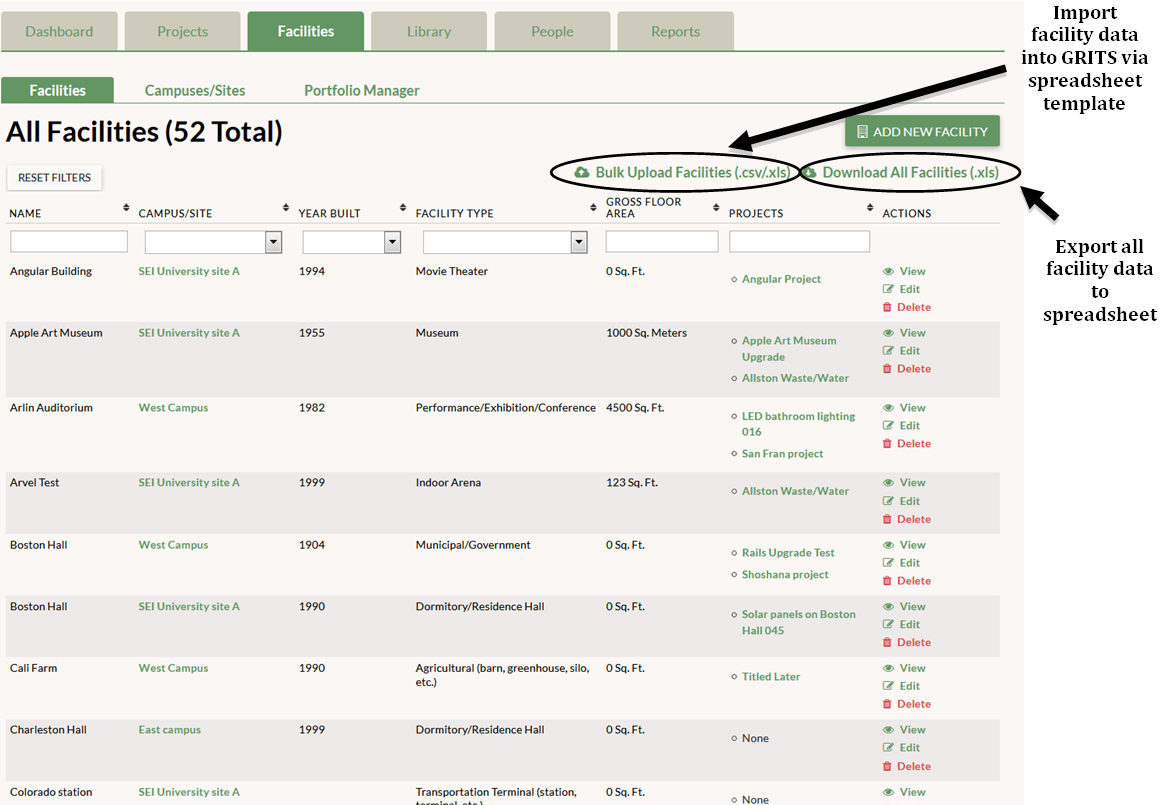Near the top of the page when you are in the Facilities tab, you will see green text that says “Download All Facilities (.xls)”. Click this link in order to export all of your facility data to a Microsoft Excel spreadsheet.
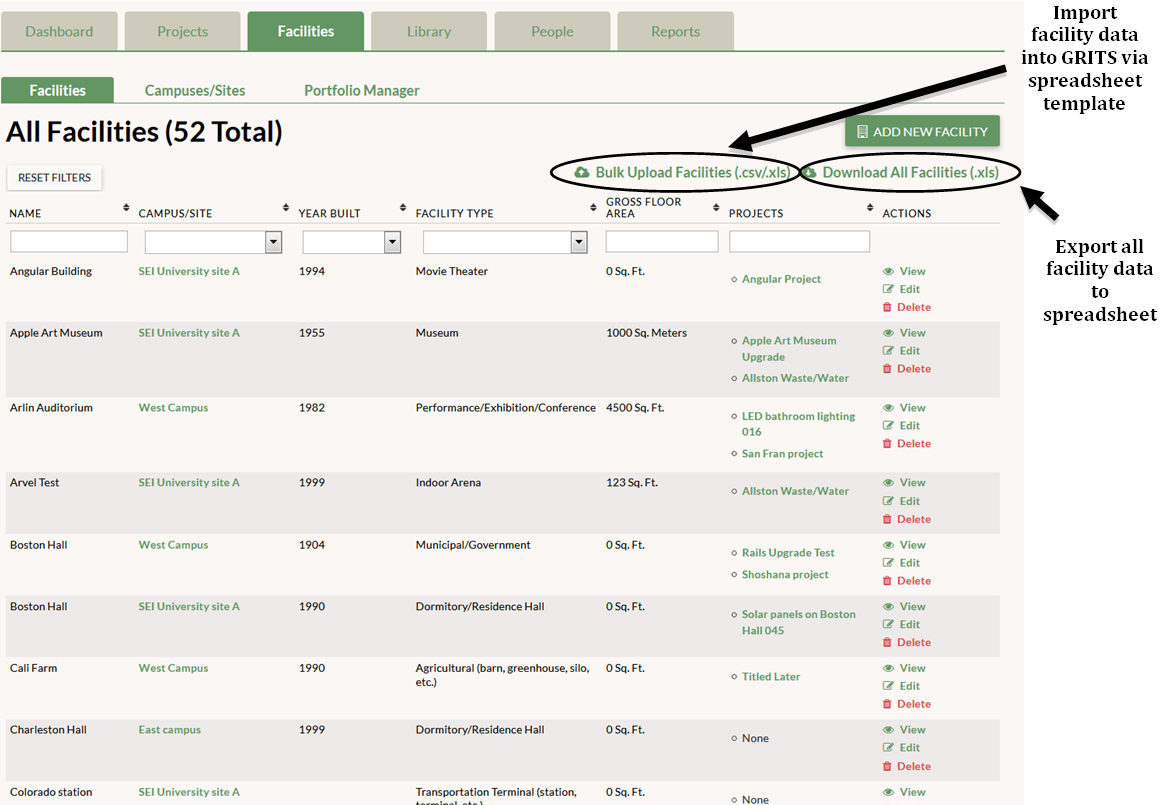
Near the top of the page when you are in the Facilities tab, you will see green text that says “Download All Facilities (.xls)”. Click this link in order to export all of your facility data to a Microsoft Excel spreadsheet.