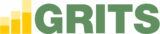Happy Earth Day! Today, on the 8th anniversary of the launch of GRITS, we are excited to announce the release of the feature that was the Gold Medal Winner in our GRITS Gold Medal Challenge last year!
GRITS users can now incorporate a Social Cost of Carbon (SCC) into their projects to estimate the financial benefits to society of reducing their emissions or account for an internal carbon tax. You can use template SCCs from the US federal government’s 2021 interim SCC report or create any number of custom SCC frameworks for your institution.
Each framework multiplies a currency value by your project’s carbon savings to display its “Carbon Reduction Impact,” which appears in the Savings Over Time box and in the Annual Tracking Data table on each Project Details page.
Switching on “Tangible Pricing” allows you to treat the Carbon Reduction Impact as a tangible financial benefit (as in the case of avoiding charges from a carbon tax), and incorporate it into your project’s financial metrics.
We hope you find the new Social Cost of Carbon features useful in conveying the impacts of your work!
Thank you!
The GRITS Team
Using the new Social Cost of Carbon (SCC) Features
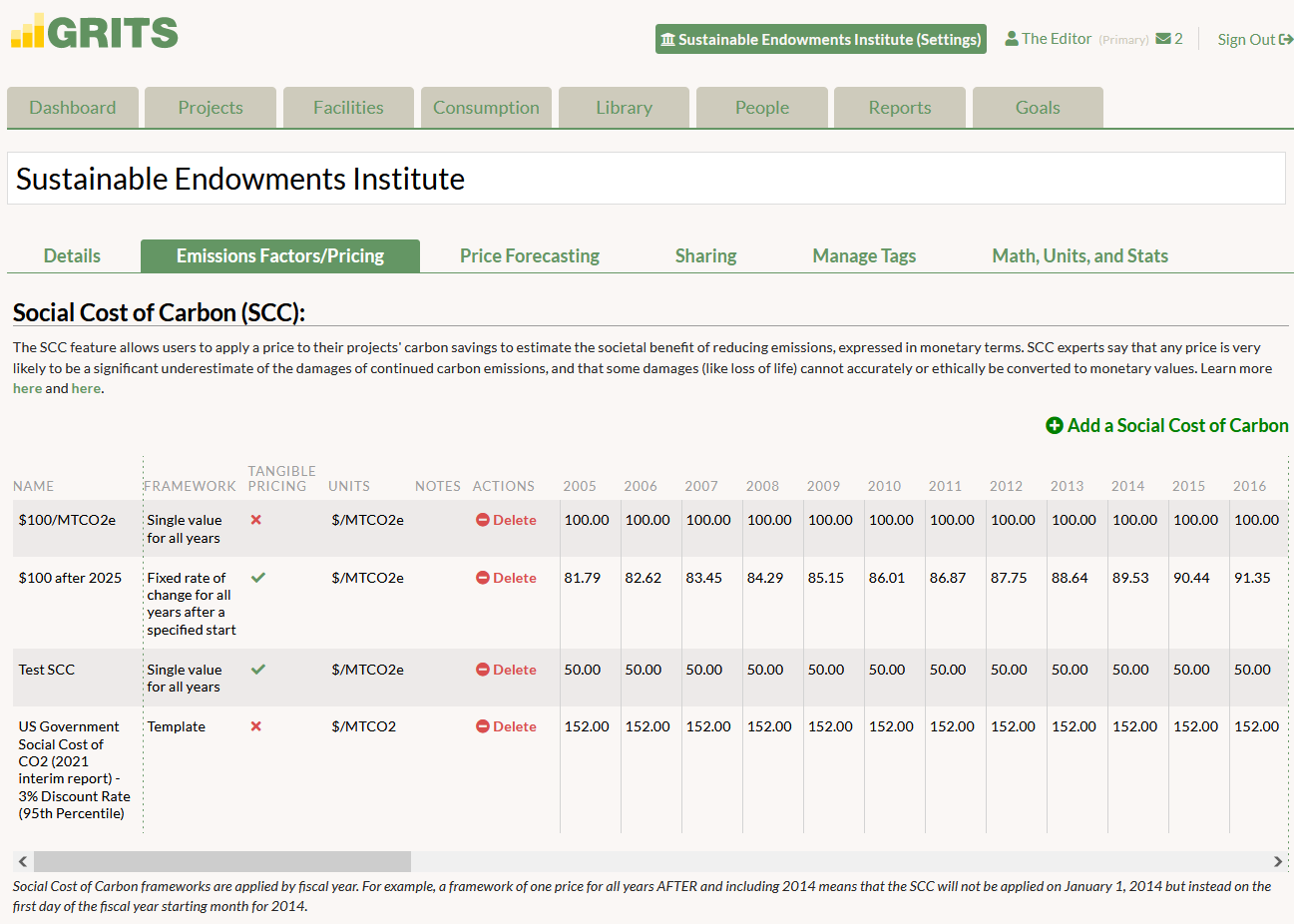
SCC is created on the Settings page (by clicking on the name of your institution at the top of the screen), in the “Emissions Factors/Pricing” sub-tab.
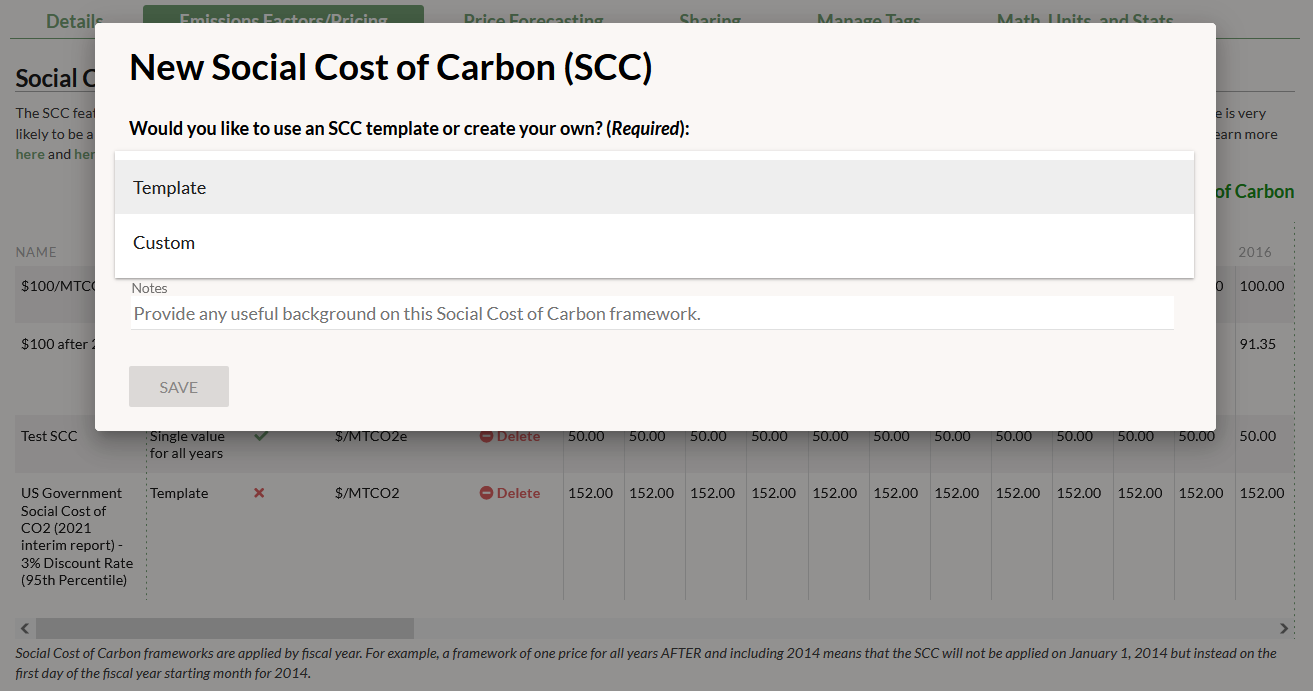
Click the “Add a Social Cost of Carbon” button. You can choose to enable a template SCC from the US federal government’s 2021 interim SCC report or create your own custom version. (Note that if you use the US government templates, their unit of measurement is technically MTCO2 rather than MTCO2e, but is treated as MTCO2e in GRITS).
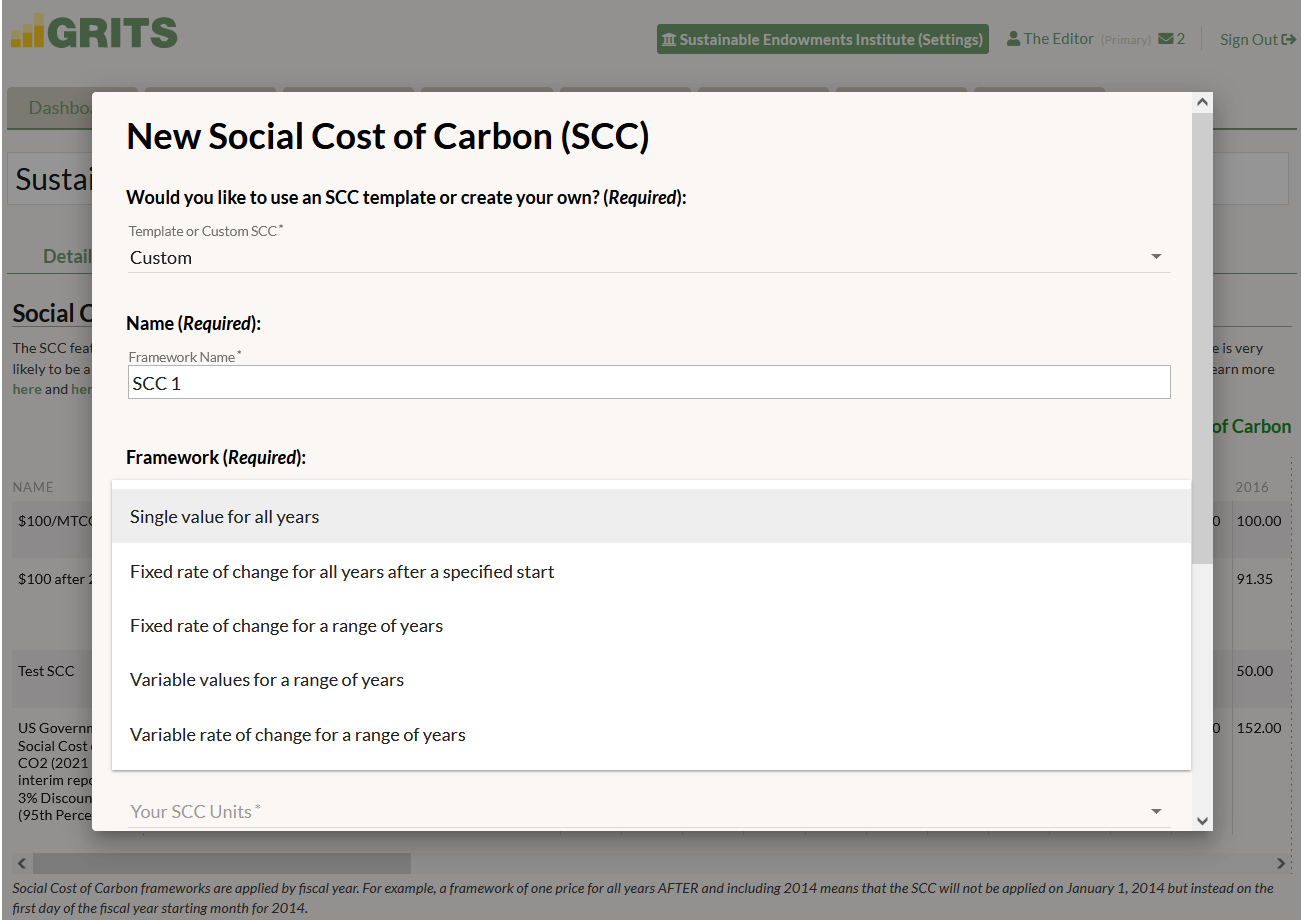
You have many different options for designing an SCC framework. You can enter a fixed value for all years or a custom set of values for a range of years, or instead rely on one or more rates of change over time. If you choose one of the “range of years” options, GRITS will ask you to specify the fixed value or rate of change to use before and after that range in order to have SCC values across any possible project lifespan.
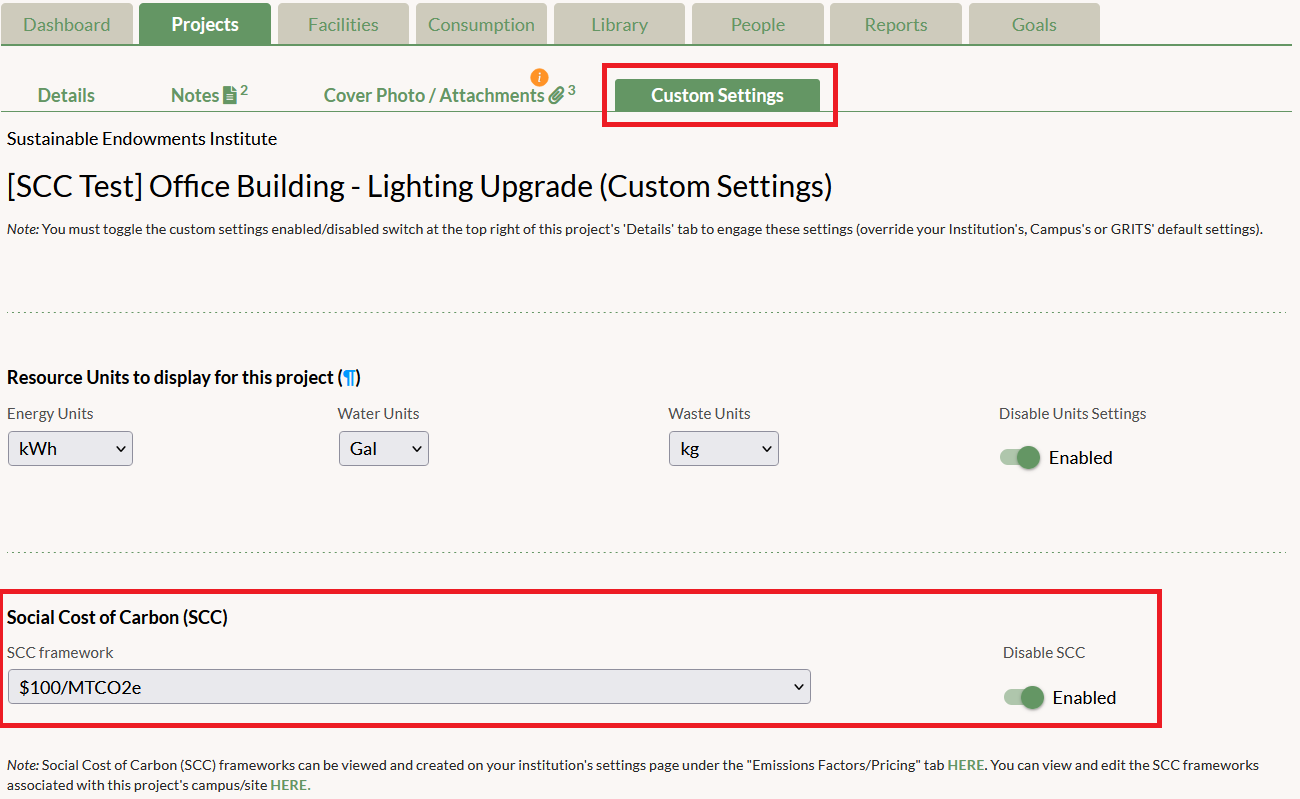
Once you enable a template or create a custom SCC, you can apply it to your projects. Click into any of your Project Details pages. You’ll first need to enable the SCC setting in the project’s Custom Settings sub-tab, select the SCC framework to apply, and then turn on the main Custom Settings switch back on the Details sub-tab.
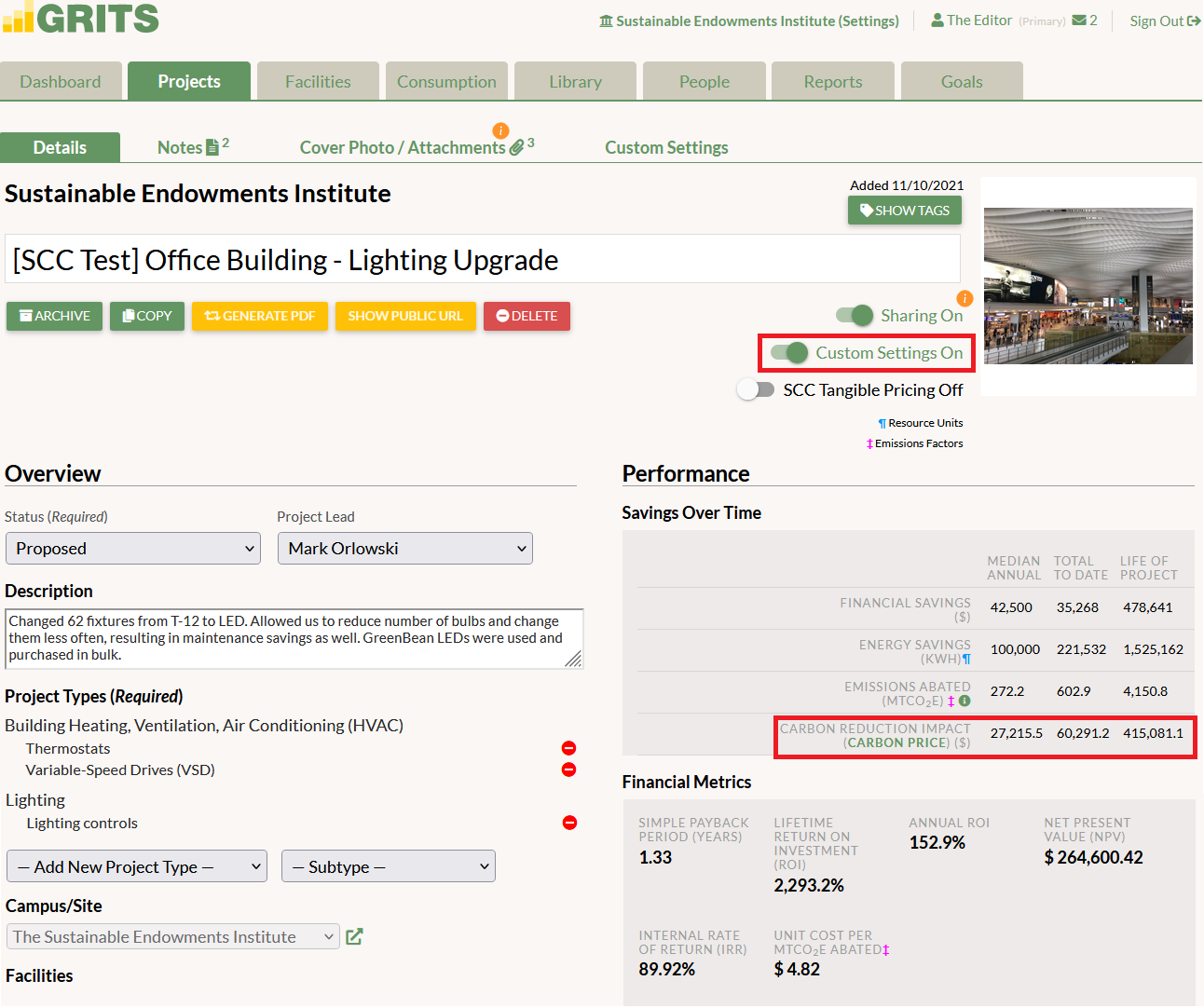
You’ll then see the project’s “Carbon Reduction Impact” in its Savings Over Time box and listed for each fiscal year in its Annual Tracking Data table.
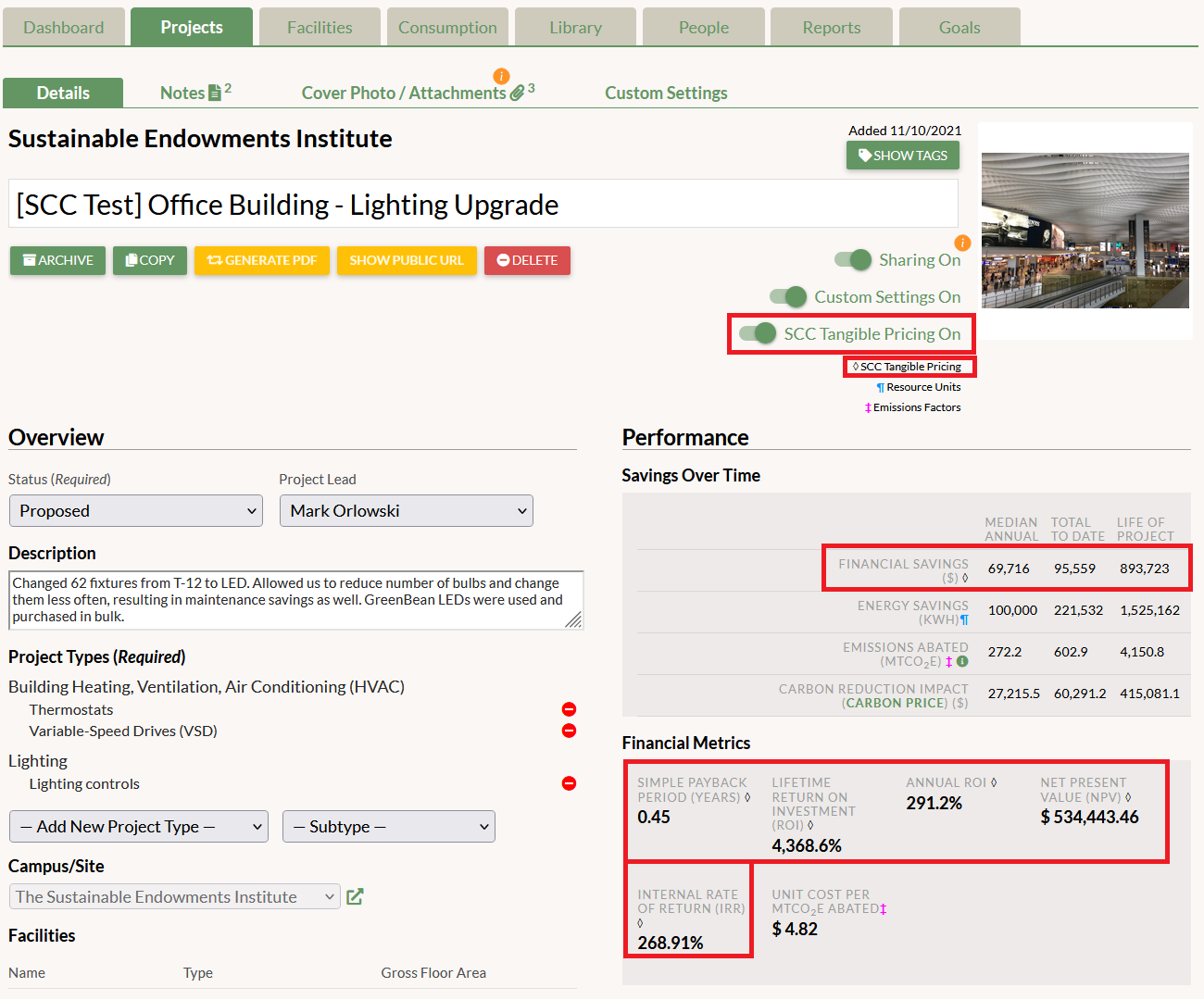
Turning on “Tangible Pricing” when creating your SCC framework or toggling on the “Tangible Pricing” switch will incorporate the Carbon Reduction Impact figures into your project’s financial savings. Use this option if you’re treating the SCC like a tangible financial benefit or accounting for the avoided charges of an internal carbon tax.
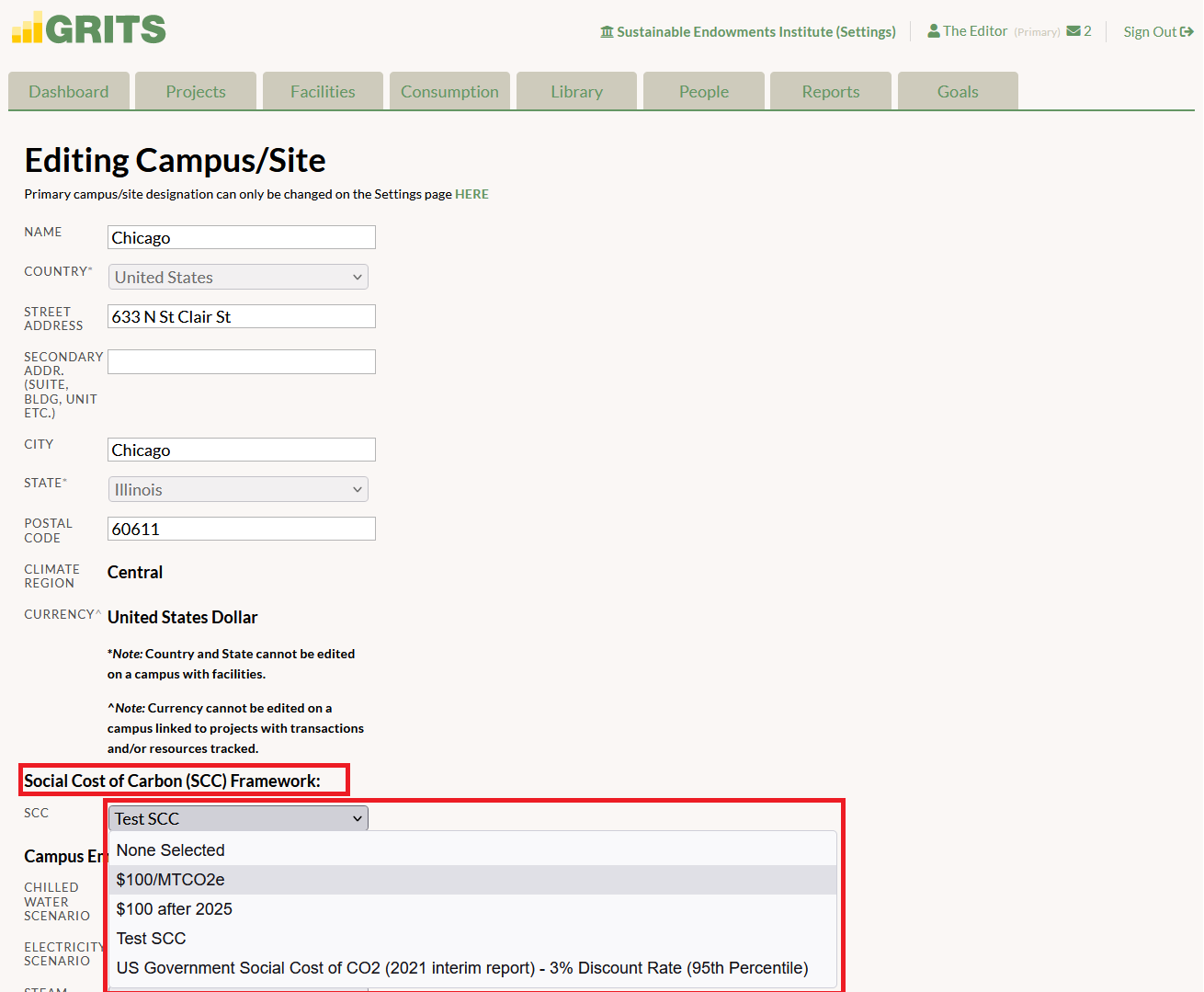
You can also apply your SCC at the campus level, where it will be enabled by default for all projects linked to that campus.